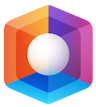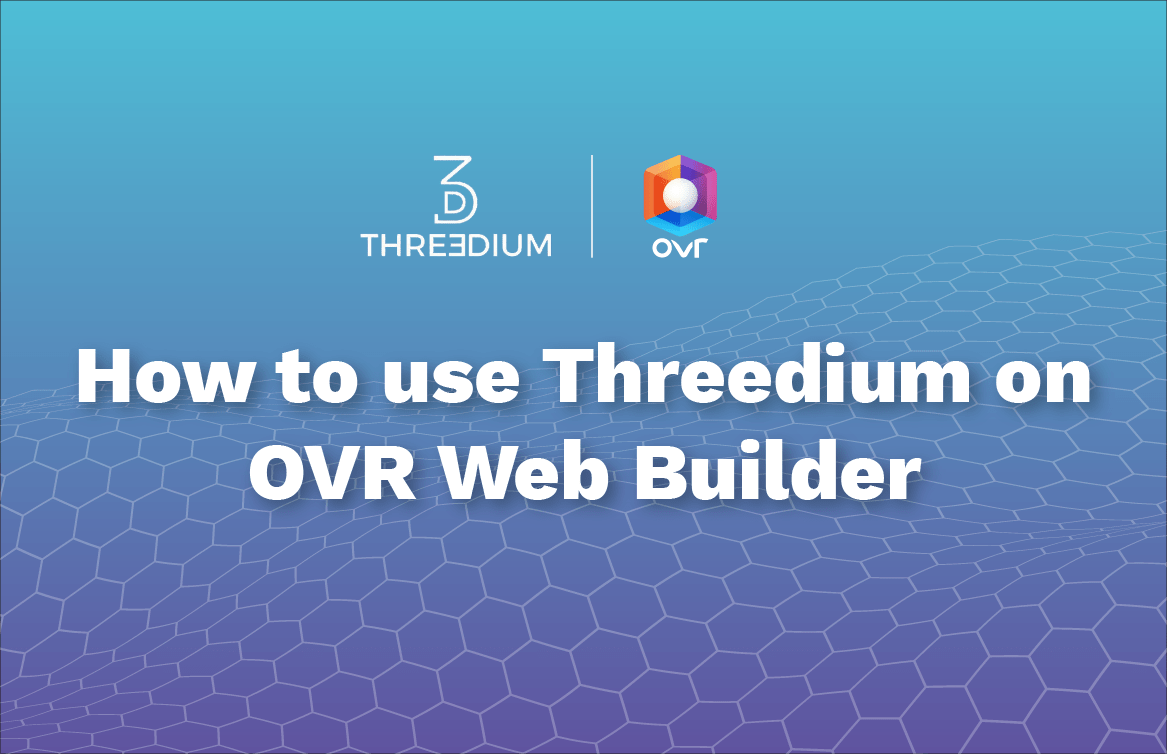
How to use the Threedium feature on OVR Web Builder
2021-12-22
Using Threedium in the OVR Builder is easy. In this article, we’ll provide a step by step guide on how to use it.
1. First, login to the OVR Builder and click on “New 3D Threedium Request” below the “Projects” section.

2. Next, fill in the form with all the required information and upload pictures of your object.

3. When you are done, click “Send Request.” Your request will now show as “PENDING.”

4. Once the status changes, you’ll receive an email notification. Check back in the builder and you’ll see the status has changed to “ESTIMATED.” Here you’ll see the Threedium project price quote for your request.
If you’re happy with the quote price you can click “CONFIRM AND PAY,” if not, click “REJECT REQUEST.”

5. When you click on “CONFIRM AND PAY,” the OVR tokens will be automatically withdrawn.If you haven’t approved the allowance for spending OVR before now, you’ll be asked for approval at this time.

Once the job is done you’ll receive a notification and the 3D file will be displayed in your assets inside the web builder.